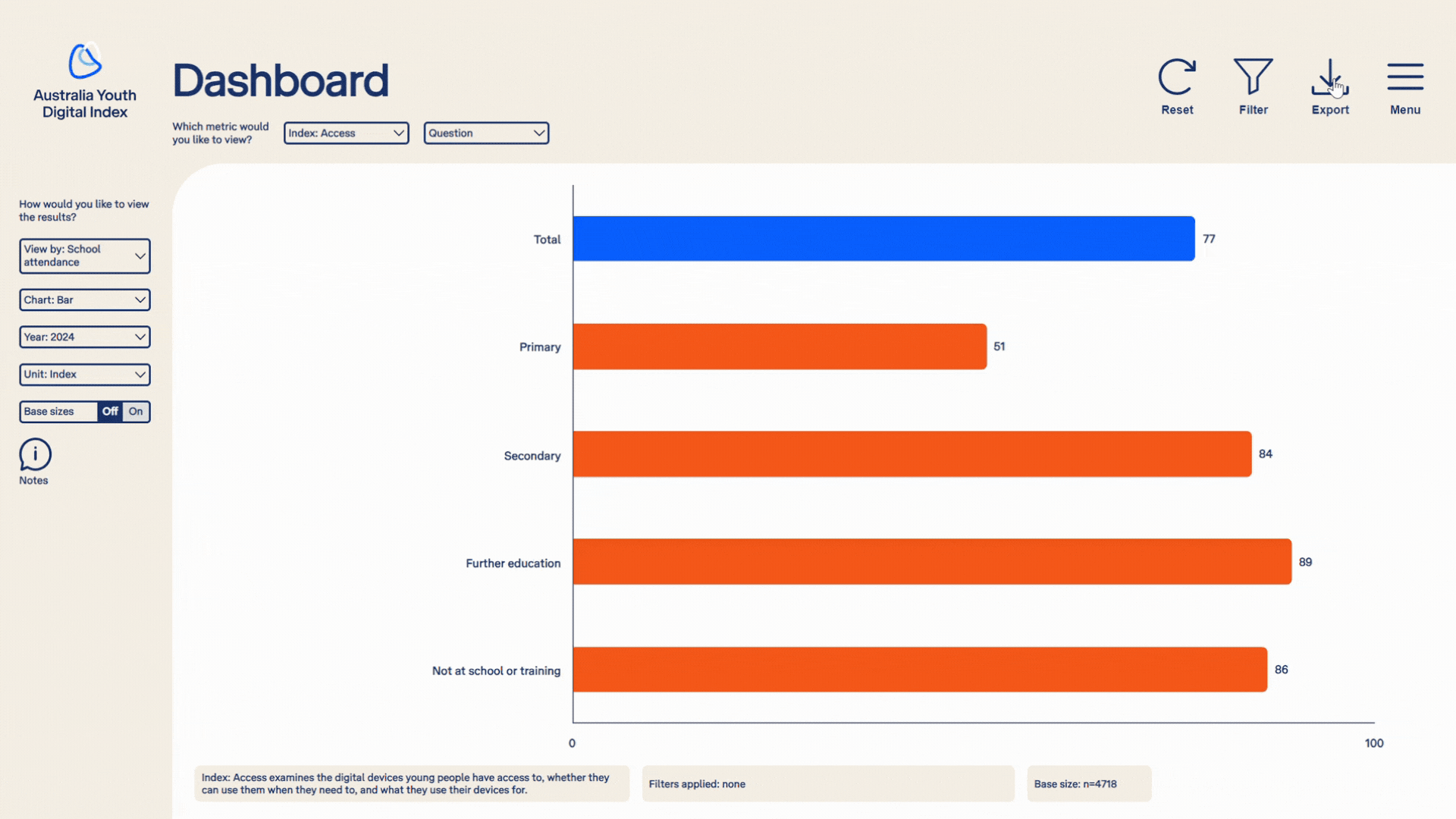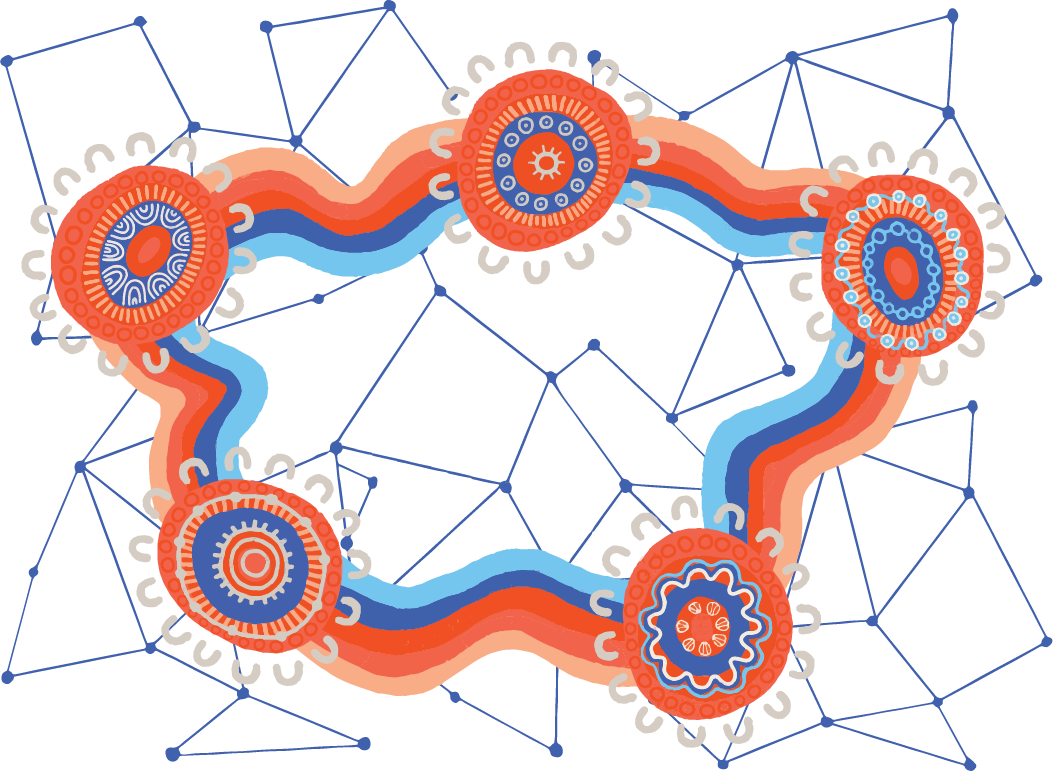How to use the dashboard
On this page, you will find information and helpful tips on how to use the Australian Youth Digital Index dashboard.
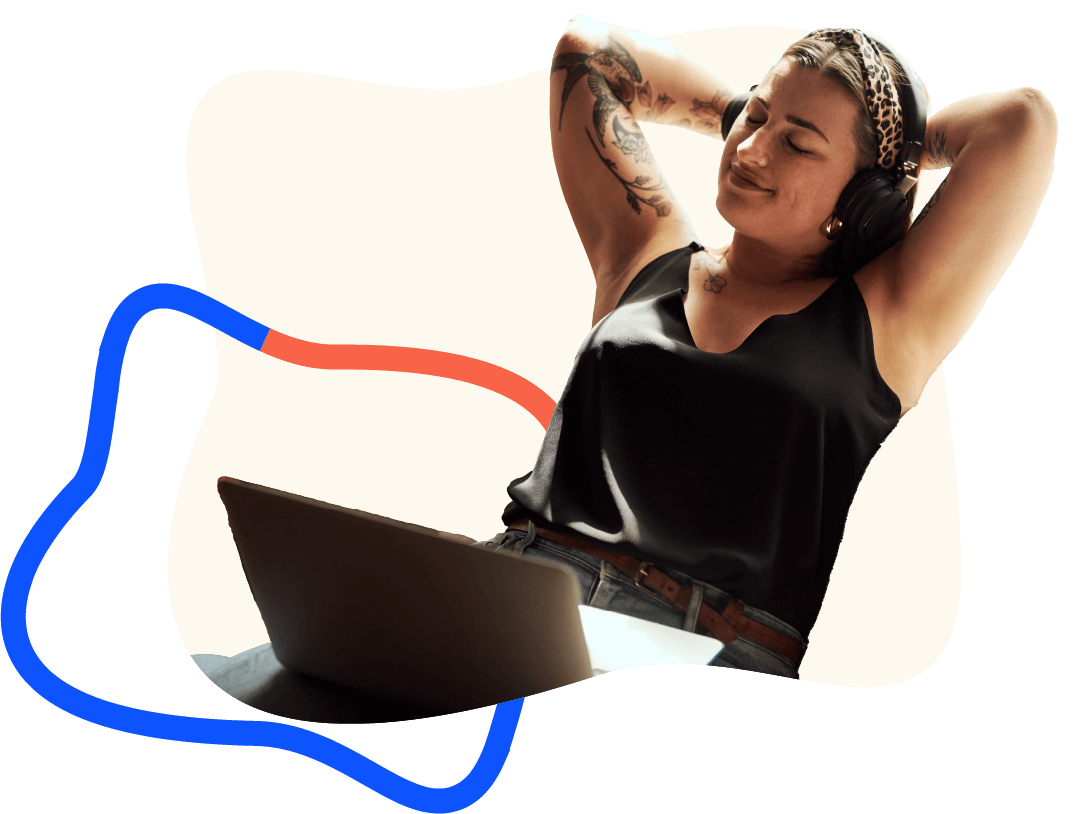
Why do we need a dashboard?
The data dashboard allows you to explore the Index data for yourself in a visual and interactive format. This means you can view the survey results in charts and tables, as well as analyse the data using various data cuts, tables, and filtering. The dashboard also allows you to export the data in various formats to use in presentations, documents and reports.
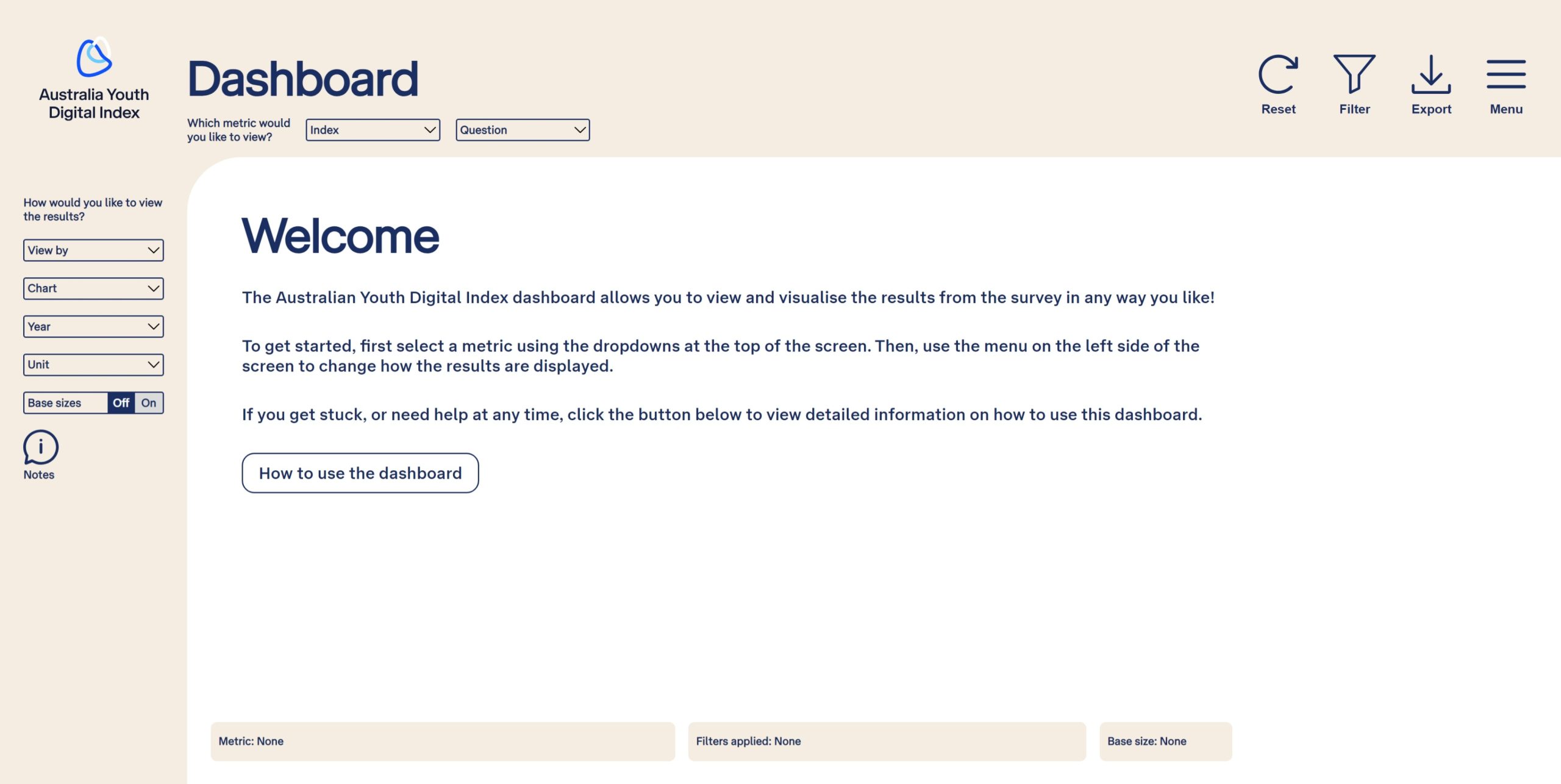
Navigation
To navigate to the dashboard, hover over ‘interactive data’ in the top menu, then click or tap on ‘dashboard’. Once you are on the dashboard page, you can navigate to other pages on the website by using the menu in the top right corner.
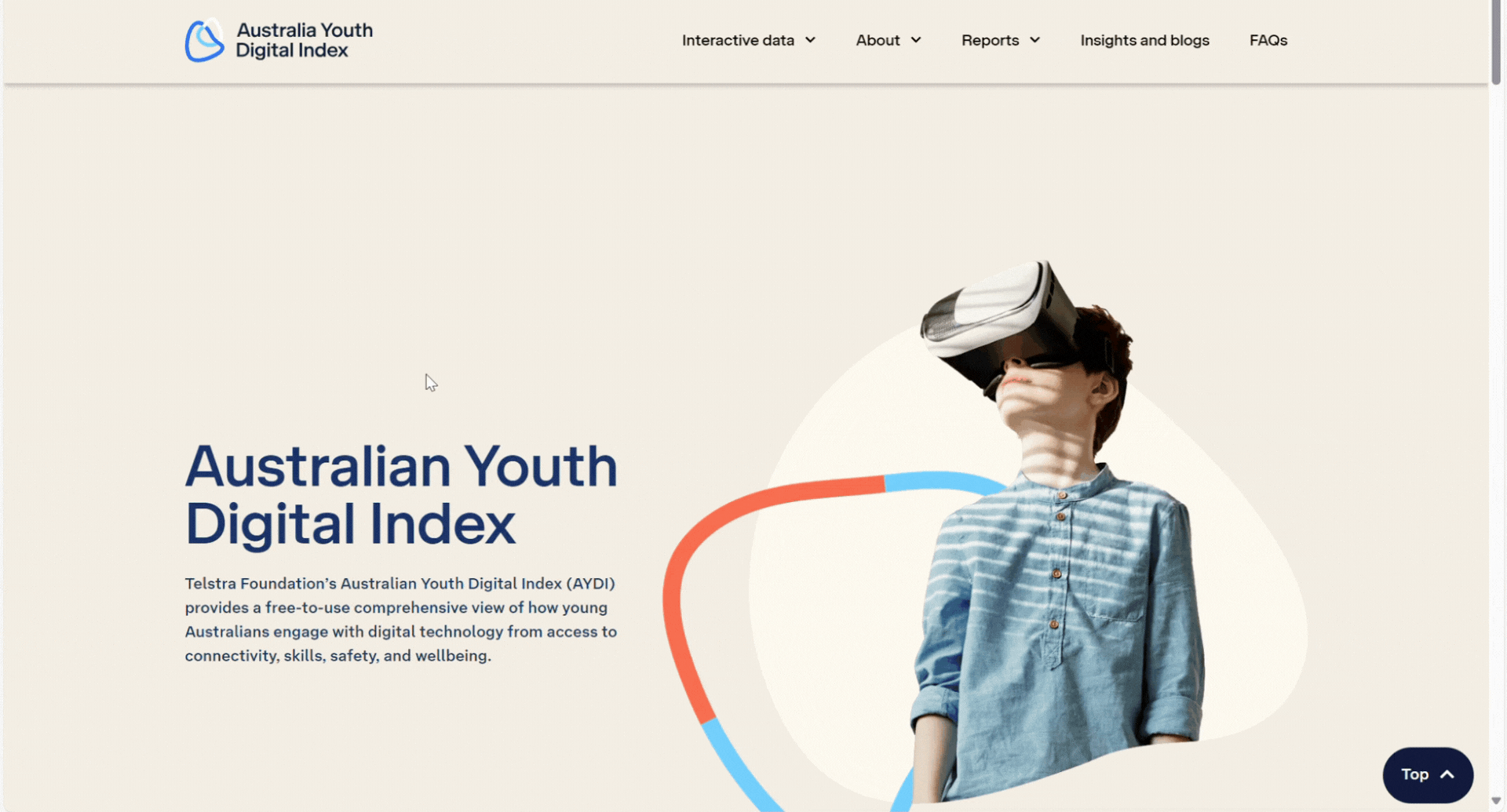
Changing how data is displayed
On the dashboard page, you can use the ‘Index’, ‘Question’, and ‘Statement’ (only visible when a multi-statement question is selected) drop downs at the top of the page to select which data is displayed.
Once you have selected an Index, question, and/or statement to show, use the drop downs on the left side of the page to manipulate how the data is displayed.
Each of the drop downs on the left side has a specific function:
- View by. This changes the subgroups which are shown in charts, graphs or tables. For example, selecting ‘Gender’ in the ‘View by’ drop down will display the Index, question, or statement by gender subgroups.
- Chart. Allows you to change which chart is used to display the data. Bar charts, stacked bar charts, and tables are available, depending on the other options you have selected.
- Year. Changes the year of the data shown. Subsequent years will become available as data collection is completed each year.
- Unit. Toggles between showing data points as indices (0-100), proportions (percentages), or number of respondents (count).
- Base on or off. As you are interacting with the dashboard, you may find that some charts become a little cluttered with lots of numbers. You can turn base sizes on and off to reduce clutter by clicking or tapping on the base sizes toggle.
- Swaps rows and columns. When viewing the data as a table, you can swap rows and columns to allow sorting by either the question responses, or by subgroups (e.g., gender or age groups)
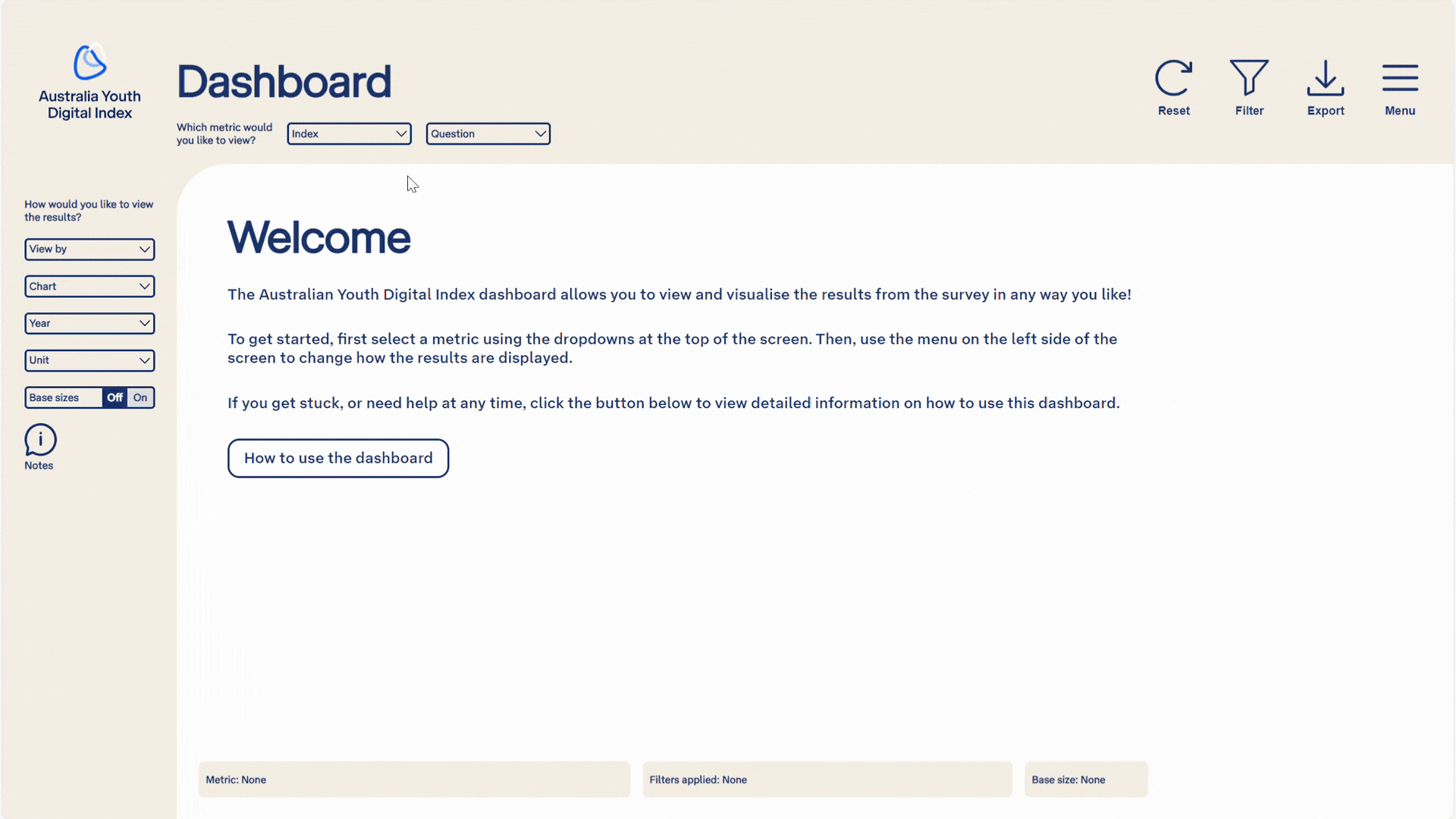
Interacting with charts and tables
You can also use the following features to interact with the data that is shown in charts and tables:
- Hovering or tapping on the chart to see specific results. On each chart, you can hover over data points to see the results in a popup. This can be helpful if there are many data series shown on a single chart.
- Sorting data tables. Whenever a table is shown, you can sort the table by clicking on each column heading. You can sort by any column in the table, in both ascending and descending order.
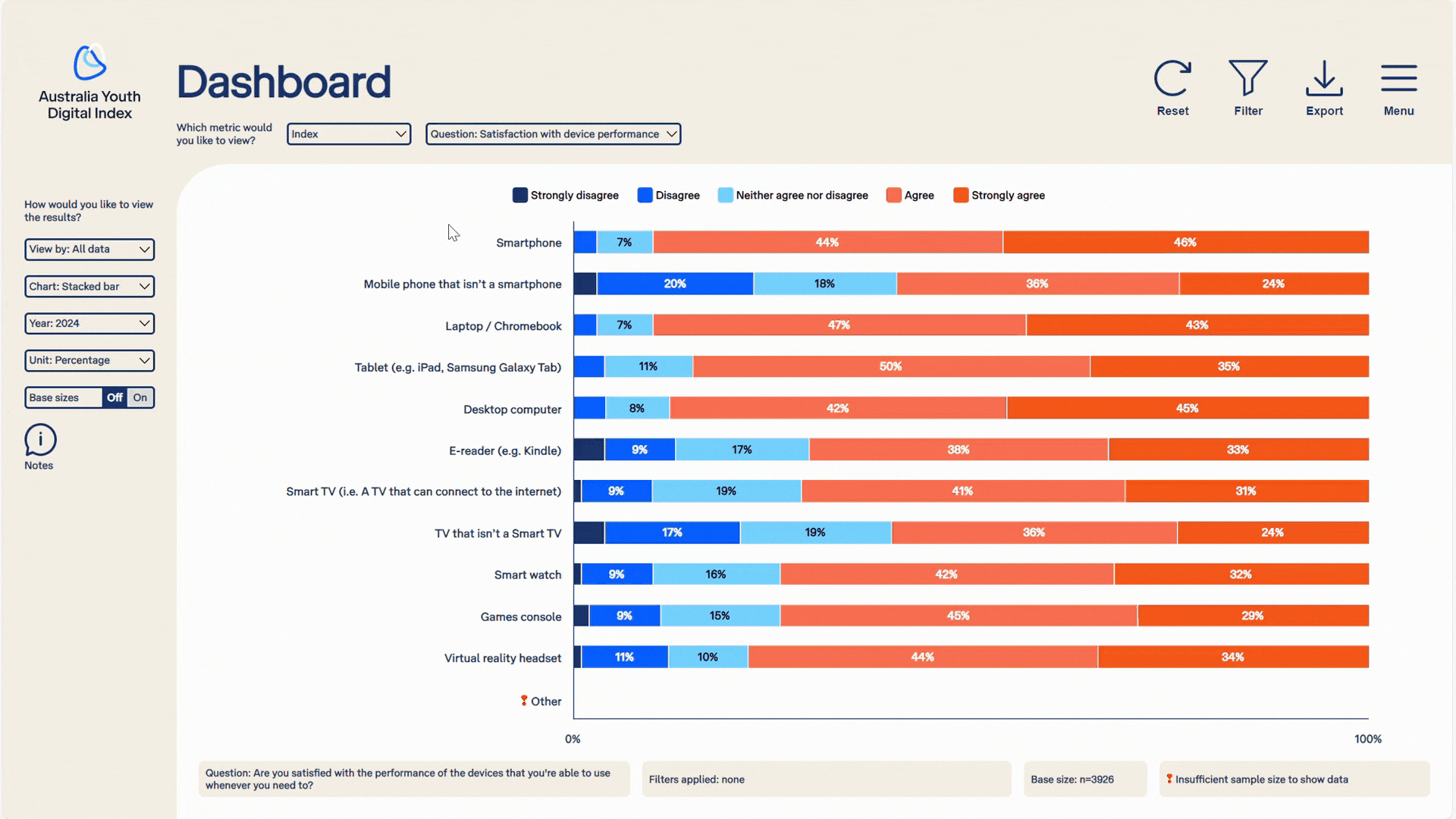
Filtering the data
To open the filter menu, click or tap on the filter icon in the top right corner of the page. Once the menu opens, there will be several filters to choose from.
Clicking or tapping on each filter will open a drop down, allowing you to select your desired options. For example, you could filter by a specific age group by dropping down the age filter and selecting a specific group.
You can apply multiple filters simultaneously. For example, you could filter by Females, in Victoria, who are 8-10 years of age.
Once you have made your filter selections, click on the apply button in the bottom left corner of the filter menu to apply your filter(s).
You can change filters any time by re-opening the filter menu, clicking reset, choosing your next filter(s), and then clicking or tapping apply again.
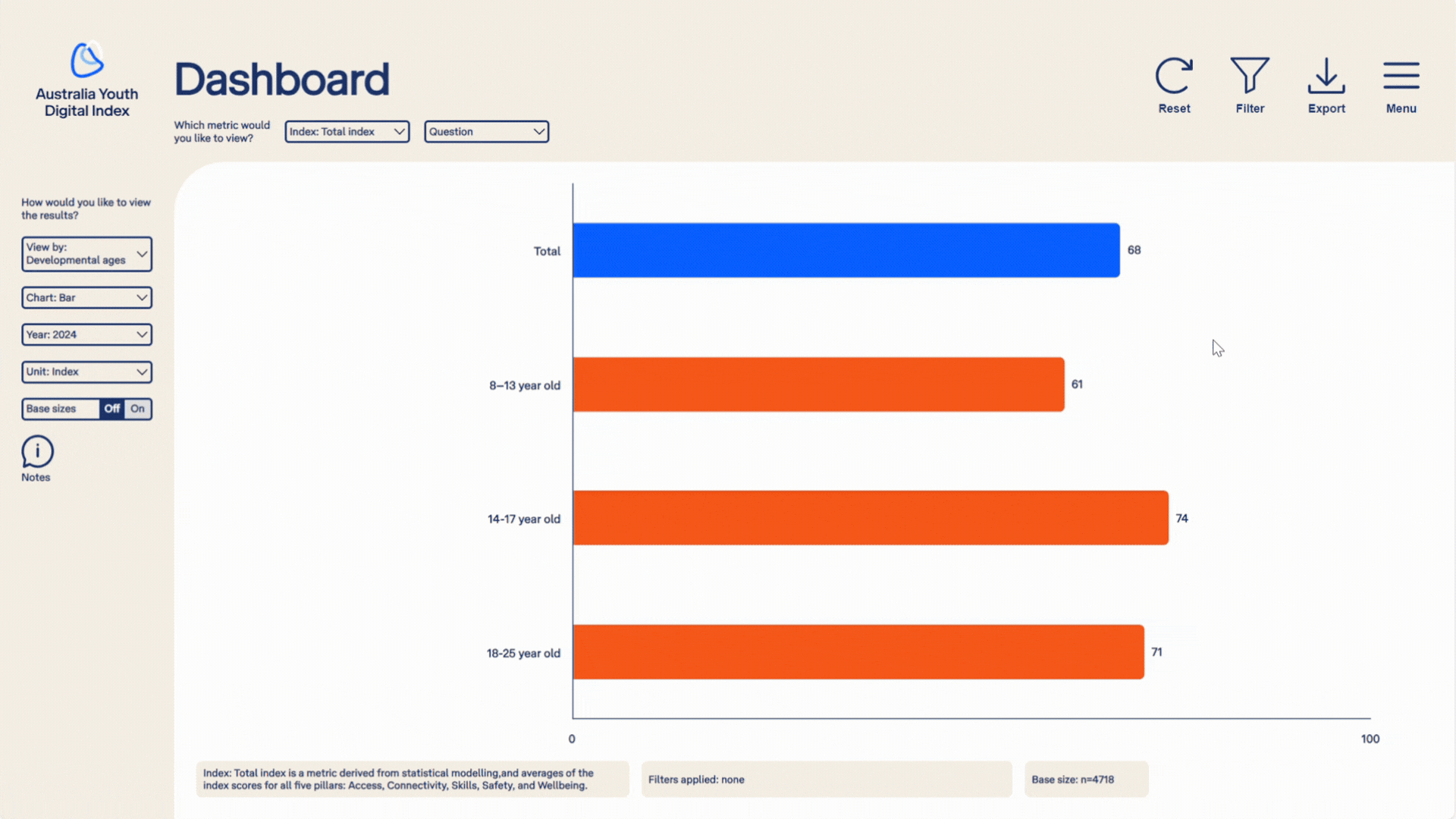
Filter and sample size indicators
Filter information is shown at the bottom of the dashboard page.
When a filter has been applied, the filter information on the bottom of the page will change, showing the specific filter that has been applied to the data.
There are two other filter indicators that you may see in the dashboard pages.
- Warning, base size low, interpret with caution. If a specific data series has a sample of below 50 respondents, a yellow indicator will be shown next to the data series on the chart, along with a warning at the bottom of the page.
- Insufficient sample size to show data. If a specific data series has a sample below 30 respondents, a red indicator will be shown next to the data series, along with a note at the bottom of the page. The data for the specific series will not be displayed on the chart, graph, or table.
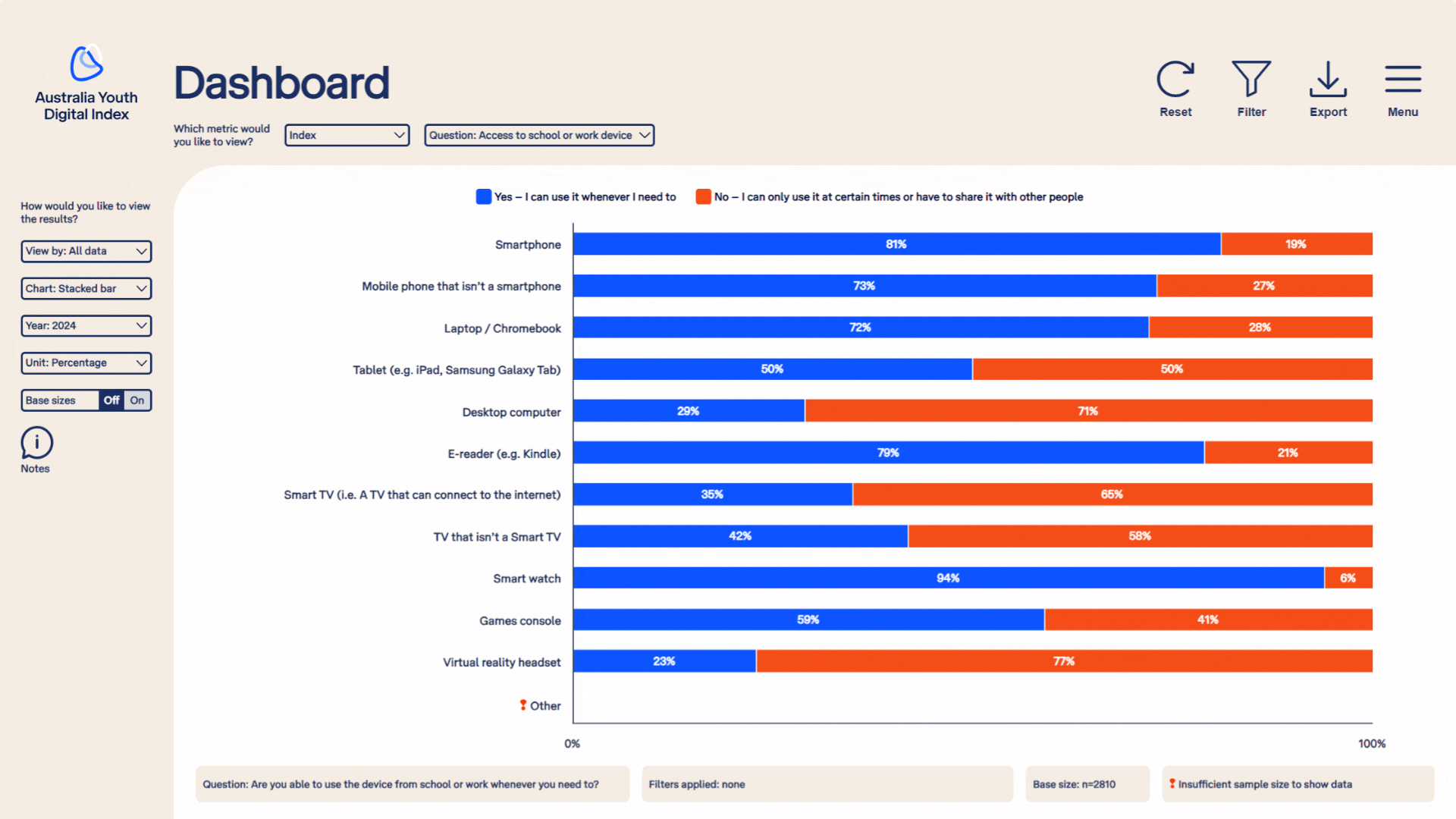
Exporting the data
You can export the data that is shown on the dashboard page to PNG (image), PDF (document) or XLSX (workbook) format.
To export data, open the export menu by clicking on the export icon in the top right corner of the page.
Select the format you would like to export to. A dialogue box will open prompting you to save the exported file to your device. Select a location to save your file and then click save.
Please note that the export will export the entire page, including the Index, question, views, charts, etc. you have selected, and any filters you have applied.